First Bank Transfer Code: Easy Steps to Send Money
Here's an overview:
- Introduction to First Bank Transfer Code
- How to Activate First Bank Transfer Code
- Setting up Your Transfer Code PIN
- Making Transactions with First Bank Transfer Code
- Limits and Charges
- Benefits of Using First Bank Transfer Code
- Security Measures for First Bank Transfer Code
- Troubleshooting and FAQs
- Additional Services Available with First Bank Transfer Code
- Conclusion
Introduction to First Bank Transfer Code
The First Bank transfer code provides customers with a convenient way to send money quickly without the need to visit a bank branch. By simply dialing *894# on their mobile phones, First Bank customers can easily initiate transfers to other accounts. This service is available 24/7, making it ideal for urgent transactions. The First Bank transfer code is designed to be user-friendly, allowing customers to navigate through the process seamlessly. In this section, we will explore the easy steps to send money using the First Bank transfer code for hassle-free transactions.
How to Activate First Bank Transfer Code
- Dial 8940# on the phone number linked to your First Bank account.
- Follow the prompts to create a 5-digit PIN for transactions.
- Confirm the PIN to complete the activation process.
By following these simple steps, customers can easily activate the First Bank transfer code and enjoy the convenience of transferring funds at their fingertips.
Setting up Your Transfer Code PIN
- To set up your Transfer Code PIN, dial *894# on the mobile number linked to your First Bank account.
- Enter your 4-digit Personal Identification Number (PIN) of choice when prompted.
- Confirm the PIN by entering it again when requested.
- Your Transfer Code PIN is now successfully set up and ready to use for convenient money transfers.
- Keep your Transfer Code PIN secure and private to protect your account and funds.
Making Transactions with First Bank Transfer Code
- To make transactions using the First Bank transfer code, dial *894# on your registered mobile phone number linked to your First Bank account.
- Follow the prompts on the screen to select the option for transfers.
- Enter the recipient's account number, select the destination bank, and enter the amount you wish to send.
- Confirm the transaction with your 894 PIN, and you will receive a notification once the transfer is successful.
Remember to ensure you have sufficient funds in your account before initiating any transactions.
Limits and Charges
- First Bank transfers are subject to certain limits, which may vary based on the type of account you hold.
- There may be charges associated with using the First Bank transfer service, so it is advisable to check with the bank for the most up-to-date information.
- Keep in mind that international transfers may incur additional fees and have specific limits in place.
- Always review the terms and conditions provided by First Bank for a clear understanding of the limits and charges associated with their transfer service.
Benefits of Using First Bank Transfer Code
- Convenient way to transfer funds anytime, anywhere.
- Fast and secure transactions.
- There is no need to visit a bank branch or ATM.
- Accessible on your mobile phone.
- Allows you to send money to any bank in Nigeria.
- Easy to use, even for first-time users.
- There are no additional charges for using the transfer code.
Security Measures for First Bank Transfer Code
- First Bank's transfer code system is encrypted to ensure the security of all transactions.
- Each transaction initiated requires the user's authentication through a secure PIN.
- The transfer code is designed to safeguard against unauthorized access to your account.
- First Bank employs advanced security protocols to protect customers' personal and financial information.
- Regular security updates and monitoring are in place to prevent fraudulent activities.
- It is advisable to keep your transfer code confidential and not share it with anyone to enhance security.
Troubleshooting and FAQs
- Issue: Incorrect PIN entered multiple times.
- Verify the correct PIN with the bank.
- Reset your PIN using the designated process.
- Issue: The transaction was declined without explanation.
- Check your account balance.
- Ensure network connectivity.
- Issue: The recipient is not receiving the money.
- Confirm the recipient's details.
- Advise the recipient to contact their bank.
- FAQs:
- Can I use the First Bank transfer code on any mobile device?
- Yes, as long as the device is linked to your registered mobile number.
- Is there a limit to the amount I can send using the transfer code?
- Yes, the daily transfer limit is determined by the bank.
- How can I ensure the security of my transactions?
- Keep your PIN confidential and never share it with anyone.
Additional Services Available with First Bank Transfer Code
- The First Bank transfer code allows customers to not only send money but also to:
- Check your account balance.
- Buy airtime for themselves and others.
- Pay bills such as electricity, cable TV, and internet subscriptions.
The First Bank transfer code provides a convenient way for customers to access a range of financial services quickly and securely, all from the comfort of their mobile phones.
Conclusion
- First Bank's transfer code feature provides a convenient way to send money quickly and securely without the need for internet access.
- Users can easily transfer funds, check their account balance, and perform other banking transactions using *894# on their mobile phones.
- This service is available 24/7, making it convenient for customers to manage their finances anytime and anywhere.
- The simplicity of the process, coupled with the security features in place, ensures a seamless and safe banking experience for First Bank account holders.

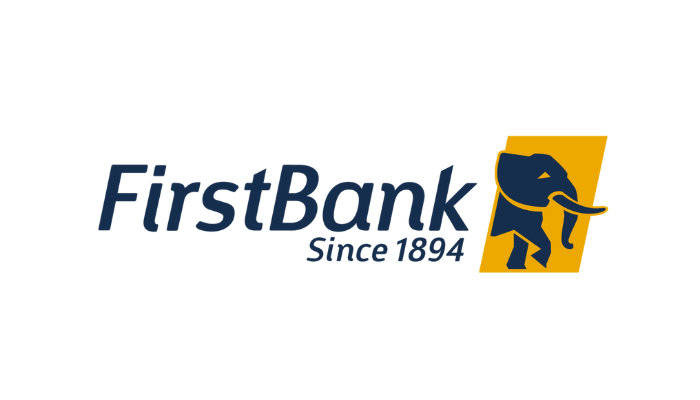
![Zenith Bank Transfer Code Without ATM Card On Phone [Updated]](https://financialexpert.com.ng/wp-content/uploads/2024/03/Zenith-Bank--150x150.png)
