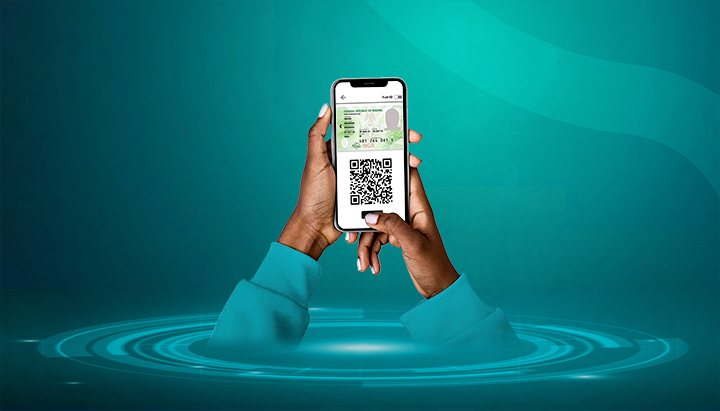
How to Check NIN on Phone 2024
| ✅ Network Providers | MTN, AIRTEL, GLO, and 9mobile |
| 💳 USSD Code | *346# |
| 💸 Service Charge | Around ₦20 |
| 📱 Mobile App | NIMC MWS Mobile App |
| 🌐 Online Access | NIMC portal |
| 🧩 SIM Requirement | Registered SIM used for NIN |
| 🔒 Security | Keep NIN private |
| 🆔 Card Status | NIMC website |
Checking your National Identity Number (NIN) is actually quite easy. If you've lost it or simply want to double-check without having to go to an enrollment center, you can easily get it back using your mobile phone. Your NIN is crucial for many verification processes in Nigeria, so it's important to keep track of it. Fortunately, this guide gives you all the details you need to retrieve your NIN effortlessly through USSD codes from top network providers such as MTN, AIRTEL, GLO, and 9mobile.
Here's an introduction on How to Check an NIN on a Phone 2024: Intense Overview for Each Step in 2024 (Including USSD Codes, Downloadable Mobile Applications and Sending SMS through USSD/TWIC codes, as well as visiting NIMC Website or Sending an SMS), USSD/TSSD Codes Downloadable Apps Mobile Banking Applications Service Providers).
Checking NIN on Your Phone Can Bring Many Advantages
To ensure that your National Identification Number (NIN) is readily accessible when needed, it is crucial to have a convenient way to check it. In this step-by-step guide, you will learn how to check your NIN on your phone in a hassle-free manner. By following these instructions, you can quickly access this vital piece of identification, which is essential for various official transactions and services.
Having easy access to your NIN via your phone provides convenience and peace of mind, as you can retrieve this information promptly whenever required. Whether you need it for SIM registration, bank transactions, or any other official purposes, knowing how to check your NIN on your phone is a practical skill to have.
This guide will walk you through the process with clear and simple instructions, allowing you to check your NIN efficiently and without any confusion. By the end of this tutorial, you will have the knowledge and confidence to access your NIN whenever you need it, ensuring that you are prepared for any situation that requires this important identification number.
Why Check Your NIN on Your Phone?
- Convenience: Checking your NIN on your phone offers unmatched convenience. You can access your NIN anytime, anywhere, without the need to visit a physical location or wait in long lines.
- Instant Access: By checking your NIN on your phone, you can instantly retrieve this crucial information without any delays. This real-time access can be invaluable for various official transactions or verifications.
- Security: Ensuring the security of your National Identification Number is paramount. By checking it on your phone, you reduce the risk of exposing your NIN to potential threats that may occur in physical environments.
- Accuracy: Verifying your NIN on your phone allows you to confirm the accuracy of the number linked to your identity. This helps prevent any discrepancies or errors that could lead to complications in official processes.
- Peace of Mind: Knowing your NIN is readily available on your phone provides peace of mind. In case you need to provide your NIN urgently, you can do so confidently without concerns about misplacing the physical card.
- Efficiency: Checking your NIN on your phone streamlines the process, making it efficient and time-saving. With just a few taps on your device, you can retrieve this vital information without any hassle.
By utilizing the mobile platform to check your NIN, you leverage technology to simplify and secure access to your National Identification Number, offering a range of benefits that cater to your modern lifestyle.
Using USSD Codes

If you want to check your National Identification Number (NIN) on your phone using USSD codes, follow these simple steps:
- Dial *346# on the phone number linked to your NIN.
- Select the option for NIN retrieval or checking.
- Enter your unique NIN registration number when prompted.
- Follow the on-screen instructions to complete the process.
Using USSD codes to check your NIN is a convenient and quick way to access your NIN information without the need for an internet connection. However, make sure you have enough phone credit to dial the USSD code, as standard network charges may apply.
Remember, your NIN is a crucial identifier for various transactions and official purposes, so it's important to keep it secure and easily accessible whenever needed. Make a habit of periodically checking your NIN details to ensure they are up-to-date and accurate.
In case of any issues or discrepancies with your NIN information during the USSD check, contact the relevant authorities or your service provider for assistance. Stay vigilant about protecting your NIN from unauthorized access or misuse to safeguard your identity and personal information.
Downloading Mobile Apps
To check your NIN on your phone, you will need to download the necessary mobile apps. Here's a step-by-step guide to help you through the process:
- Identify the official mobile app: Look for the official mobile app provided by the National Identity Management Commission (NIMC) on your device's app store. Ensure that you download the correct and official app to guarantee the security of your personal information.
- Download and install the app: Once you have identified the correct app, proceed to download and install it on your mobile device. Follow the instructions on your app store to complete the installation process.
- Launch the app: After successfully installing the app, launch it by tapping on the app icon on your device's home screen or in the app drawer.
- Navigate to the NIN check feature: Within the app, look for the NIN check feature. This feature will allow you to input your details and check the status of your National Identification Number.
- Enter your details: Follow the on-screen instructions to input the required details accurately. This may include information such as your full name, phone number, date of birth, and any other details needed to retrieve your NIN.
- Verify your identity: Some apps may require verification of your identity through additional steps such as biometric verification or linking your phone number to your NIN database entry.
- Access your NIN: Once you have completed the verification process, the app should display your National Identification Number. Make sure to take note of this number or save it securely for future reference.
By following these step-by-step instructions, you can easily check your NIN on your phone using the official NIMC mobile app.
Sending SMS
To check your National Identification Number (NIN) on your phone via SMS, follow these steps:
- Open your messaging app. Launch the app on your device to compose a new message.
- Enter the code: Type *346# into the message body. This is the USSD code designated for checking NIN via SMS.
- Send the message: After entering the code, send the message to complete the request.
- Wait for a response. In a short while, you should receive a reply containing your NIN details. This message usually includes your full name and NIN.
- Save the information: It's crucial to save the received message or jot down the NIN in a secure place for future reference.
Remember, standard SMS charges may apply when using this method to check your NIN. It is advisable to ensure you have sufficient credit balance on your phone before proceeding.
Using the SMS method can be convenient for those without access to the internet or who prefer a straightforward way to retrieve their NIN. Ensure that you input the USSD code correctly to receive an accurate response.
Visiting NIMC Website
To check your National Identification Number (NIN) on your phone, you can also visit the National Identity Management Commission (NIMC) website. Here's how you can do it step by step:
- Open Your Web Browser: Launch the web browser on your phone, whether it's Safari, Chrome, Firefox, or any other browser you prefer.
- Go to the NIMC Website: Type in the official website of the National Identity Management Commission (NIMC) in the address bar. The website's URL is https://www.nimc.gov.ng/.
- Navigate to the NIN Checking Section. Look for the section or option on the website that allows you to check your NIN. This can typically be found on the homepage or under a specific tab for NIN services.
- Enter Your Details: Input the necessary information as required by the website. This may include details like your name, phone number, email address, or any other identifying information to retrieve your NIN.
- Submit and Wait for Results: After entering your details, submit the information and wait for the website to process your request. The system will then display your NIN on the screen if it matches the details provided.
- Note Down Your NIN: Once your NIN is displayed, make sure to jot it down or take a screenshot for future reference. This number is crucial for various official transactions and identifications.
Visiting the NIMC website is another convenient way to check your NIN on your mobile phone, ensuring that you have your identification number at your fingertips whenever you need it.
Contacting Customer Service
If you encounter any issues while trying to retrieve your NIN on your phone, reaching out to customer service can be beneficial. Here's how you can contact them:
- Call Customer Service: Dial the customer service hotline provided by the agency responsible for issuing NIN. Be prepared to provide necessary information and details to expedite the process.
- Email Support: Send an email describing your issue clearly and concisely. Include relevant details such as your name, phone number, and any error messages you received during the process.
Remember to be polite and patient when communicating with customer service representatives. They are there to assist you and will likely be more helpful if you remain courteous.
- Visit the Nearest Office: If contacting customer service through phone or email doesn't resolve your issue, consider visiting the nearest office in person. This way, you can discuss the problem face-to-face and get immediate assistance.
- Check the Official Website: Sometimes, the answers to common queries can be found on the official website or FAQ section. Before contacting customer service, make sure to check these resources to see if your question has already been addressed.
When contacting customer service, always have your details, such as your phone number associated with your NIN, date of birth, and any relevant documents, readily available. This will help expedite the troubleshooting process and ensure a quicker resolution to your concern.
Checking through Mobile Banking Apps
- To check your NIN using mobile banking apps, open the app provided by your bank on your smartphone.
- Log in to your account using your credentials, usually a username and password or biometric authentication.
- Look for the option related to NIN verification or services. This may be located under a menu for government services or documents.
- Follow the on-screen instructions to enter your NIN details accurately.
- Confirm the information provided and submit the request for NIN verification.
- You may receive a confirmation message or email once the verification process is complete.
- Remember to keep your NIN information secure and avoid sharing it with anyone to protect your identity.
Tip: Ensure that you are connected to a secure network when accessing mobile banking apps to protect your personal information.
By following these steps, you can conveniently check your NIN through mobile banking apps without the need to visit any physical location.
Checking with Service Providers
- Contact Your Mobile Network Operator:
- Dial the customer service number of your mobile network operator.
- Follow the automated voice prompts or speak to a customer service representative.
- Request assistance in checking your NIN registration status.
- Provide any required information they may ask for, such as your phone number and personal details.
- Visit the nearest service center:
- Locate the closest service center of your mobile network operator.
- Visit the center with your ID card and phone number.
- Speak to a customer service representative at the center.
- Request to verify your NIN status and update any information if needed.
- Utilize online chat support.
- Access the website of your mobile network operator.
- Look for the online chat support option.
- Initiate a chat session with a customer support agent.
- Confirm your identity and inquire about your NIN registration status.
- Check via the mobile app:
- Download the mobile application of your service provider.
- Log in to your account or create one if you haven't already.
- Navigate to the settings or account section.
- Look for an option to check your NIN registration status.
Remember to keep your ID card and phone number handy when contacting service providers for assistance with checking your NIN.
Benefits of Checking NIN on Your Phone
- Convenience: Checking your NIN on your phone offers unmatched convenience. You can access your NIN anytime and anywhere without having to visit a physical location.
- Time-Saving: By checking your NIN on your phone, you save valuable time that would otherwise be spent waiting in lines or traveling to an enrollment center.
- Immediate Access: With just a few taps on your phone, you can instantly access your NIN details, eliminating the need to wait for a physical document or go through a lengthy verification process.
- Efficiency: Checking your NIN on your phone provides a quick and efficient way to confirm your identity for various official transactions, ensuring a smooth process without delays.
- Security: Accessing your NIN on your phone reduces the risk of misplacing physical documents or having them fall into the wrong hands, enhancing the security of your personal information.
- Stay Updated: Checking your NIN on your phone allows you to stay informed about any changes or updates to your NIN details promptly, ensuring that your information is accurate and up-to-date.
By leveraging the convenience and efficiency of checking your NIN on your phone, you can streamline official processes, protect your personal information, and stay organized with ease.


