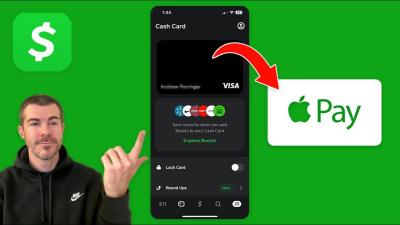A Step-by-Step Guide to Transferring Funds from Cash App to Apple Pay
You may have to move money from another service, such as the Cash App, as you are ready to use Apple Pay to make a purchase. Even if there are a few stages involved across different platforms, you can easily finish the transfer in a few minutes on your own.
You may easily transfer funds between the Cash App and Apple Pay when you connect your debit card and create the appropriate accounts. If you need to transfer those funds quickly and simply, this tutorial will show you how to do it all, step by step.
Here's an overview of the Guide to Transfer Funds from the Cash App to Apple Pay:
- Introduction to Cash App and Apple Pay
- Cash App:
- Apple Pay:
- Setting Up Your Cash App Account for Transfers
- Linking Your Cash App to Apple Pay
- Understanding Transfer Limits and Fees
- Initiating a Transfer from Cash App to Apple Pay
- Confirming the Transfer and Receiving Funds
- Security Measures and Best Practices
- Troubleshooting Common Transfer Issues
- Transferring Funds to Apple Pay Cash Card
- Final Tips for Seamless Fund Transfers
Introduction to Cash App and Apple Pay
I am excited to delve into the world of online payments with the Cash App and Apple Pay. These two platforms have revolutionized how we handle our finances in the digital age. The Cash App provides a user-friendly way to send and receive money instantly, while Apple Pay offers a convenient and secure method of making payments through your Apple devices.
Cash App:
- Square Inc.'s Cash App enables users to quickly transfer money to friends, family, or businesses by linking their bank accounts or debit cards.
- With the Cash App, you can also buy and sell Bitcoin, invest in stocks, and even get discounts at select stores.
- The app is known for its straightforward interface and swift transactions, making it a popular choice for peer-to-peer payments.
Apple Pay:
- Apple Pay enables users to make contactless payments in stores, apps, and on the web using their iPhone, Apple Watch, iPad, or Mac.
- Additionally, Apple Pay Cash allows for peer-to-peer payments similar to the Cash App, making it easy to send money to friends and family.
- The security features of Apple Pay, such as Touch ID or Face ID authorization, provide users with peace of mind when making transactions.
By combining the capabilities of the Cash App and Apple Pay, you can streamline your financial transactions and enjoy the convenience of modern payment technologies. Now, let's explore how to transfer funds from the Cash App to Apple Pay seamlessly.
Setting Up Your Cash App Account for Transfers
I. To start the process of transferring funds from Cash App to Apple Pay, I need to ensure that my Cash App account is set up for transfers. Here's how I can do it:
- First, I need to open the Cash App on my mobile device and log in using my credentials.
- Next, I navigate to the “Banking” tab on the home screen.
- Then, I select “Add a Bank” and follow the prompts to link my bank account to the Cash App securely.
- After adding my bank account, I verify it by following the provided instructions to authenticate the account successfully.
Upon completion of these steps, my Cash App account is all set for transferring funds to Apple Pay. This preliminary setup ensures a smooth and secure transfer process between the Cash App and Apple Pay.
Linking Your Cash App to Apple Pay
I will guide you through the process of linking your Cash App to Apple Pay below:
- Open Cash App: Firstly, open your Cash App on your mobile device.
- Tap on the Banking Tab: After opening the Cash App, tap on the “Banking” tab located at the bottom of the screen.
- Select Add to Apple Pay. In the Banking tab, you will see an option to “Add to Apple Pay.” Click on this option.
- Authorize Cash App: You will be prompted to authorize Cash App to connect with Apple Pay. Follow the on-screen instructions to complete this step.
- Verification Process: Apple Pay might require verification of your identity or card details. Provide the necessary information to proceed.
- Confirmation: Once you have completed the verification process, you will receive a confirmation that your Cash App has been linked to Apple Pay successfully.
- Check Apple Pay: To ensure the linking was successful, open your Apple Pay app and check if your Cash App account is visible among your connected cards.
By following these steps, I successfully linked my Cash App to Apple Pay. Now I can easily transfer funds from my Cash App account to my Apple Pay for seamless transactions.
Understanding Transfer Limits and Fees
When using the Cash App to transfer funds to Apple Pay, it is essential to be aware of transfer limits and associated fees. Here is what you need to know:
- Transfer Limits:
- The Cash App imposes limits on how much you can transfer to Apple Pay. These limits vary based on your account verification level. For example, unverified accounts may have lower transfer limits compared to verified accounts. It's essential to check your specific limits before initiating a transfer.
- Fees:
- The Cash App typically does not charge a fee for transferring funds to Apple Pay. However, it's crucial to review the latest fee schedule on the Cash App website or app to confirm if there have been any recent updates regarding transfer fees.
- Instant Transfers:
- If you need to transfer funds quickly from the Cash App to Apple Pay, you may opt for instant transfers. Keep in mind that instant transfers usually come with a fee, so consider this option only if time is of the essence.
- Standard Transfers:
- Standard transfers from the Cash App to Apple Pay are usually free of charge but may take a few business days to reflect in your Apple Pay account. If you are not in a rush, this option may be more suitable for you.
As a responsible user, it's crucial to stay informed about transfer limits and fees associated with moving funds between the Cash App and Apple Pay. By understanding these factors, you can make more informed decisions when managing your finances effortlessly.
Initiating a Transfer from Cash App to Apple Pay
Transferring funds from the Cash App to Apple Pay is a straightforward process that can be completed in a few simple steps. Here's how I can initiate a transfer:
- Open the Cash App: Launch the Cash App on my mobile device.
- Locate the Apple Pay option: Look for the Apple Pay option within the Cash App interface.
- Select the amount to transfer: Choose the amount I want to transfer from the Cash App to Apple Pay.
- Verify transaction details: Double-check the transaction details to ensure accuracy.
- Confirm the transfer. Confirm the transfer from the Cash App to Apple Pay.
- Authenticate the transfer: Depending on the security settings, I may need to authenticate the transfer using a passcode, Touch ID, or Face ID.
- Transfer completion: Once the transfer is confirmed and authenticated, the funds will be moved from the Cash App to Apple Pay.
It's essential to ensure that both my Cash App and Apple Pay accounts are in good standing and have sufficient funds to complete the transfer successfully. By following these steps diligently, I can seamlessly initiate a transfer from the Cash App to Apple Pay.
Remember, always prioritize the security of your financial transactions and information when transferring funds between accounts.
Confirming the Transfer and Receiving Funds
I will guide you through the final steps to confirm the transfer from the Cash App to Apple Pay and receive the funds securely.
- Confirm Transfer:
- Once you have entered the amount and selected Apple Pay as the recipient, review the details carefully.
- Confirm the transfer by following the prompts on the Cash App, ensuring the accuracy of the recipient and amount.
- Check Apple Pay:
- After confirming the transfer on the Cash App, navigate to your Apple Pay account.
- Look for the incoming funds from the Cash App to ensure the transfer is processed successfully.
- Withdraw Funds:
- Once the funds appear in your Apple Pay account, you can now use them for online or in-store purchases.
- Enjoy the convenience of having your Cash App balance available on Apple Pay for various transactions.
- Security Measures:
- Be cautious of phishing attempts or unauthorized access to your Apple Pay account.
- Regularly monitor your transactions and report any suspicious activities to both Cash App and Apple Pay support.
- Read the terms and conditions:
- Familiarize yourself with the terms and conditions of both the Cash App and Apple Pay regarding fund transfers and account security.
- Understanding the policies can help safeguard your funds and personal information.
By following these steps diligently, you can seamlessly transfer funds from the Cash App to Apple Pay and access your money with ease. Remember to prioritize security and verification to protect your financial assets.
Security Measures and Best Practices
I take security very seriously when transferring funds from the Cash App to Apple Pay. Here are some important security measures and best practices that I follow:
- Enable Two-Factor Authentication: I always make sure to enable two-factor authentication on both my Cash App and Apple Pay accounts. This adds an extra layer of security by requiring a code sent to my phone before accessing my accounts.
- Use Strong Passwords: I never underestimate the importance of using strong and unique passwords for both my Cash App and Apple Pay accounts. I make sure to use a combination of letters, numbers, and special characters.
- Beware of Phishing Scams: I stay vigilant and cautious of any suspicious emails or messages asking for my account information. I never click on links or provide personal details unless I am sure of the source.
- Keep Software Updated: I always keep my Cash App and Apple Pay applications updated to the latest versions. This ensures that I have the latest security patches and protects my accounts from potential vulnerabilities.
- Monitor Account Activity: Regularly checking my account activity helps me quickly identify any unauthorized transactions and report them to the respective platforms.
- Avoid public Wi-Fi: When transferring funds, I make sure to use a secure and private Wi-Fi network. Public Wi-Fi networks can be compromised, putting my sensitive information at risk.
By following these security measures and best practices, I can transfer funds from the Cash App to Apple Pay with confidence and peace of mind.
Troubleshooting Common Transfer Issues
When transferring funds from the Cash App to Apple Pay, you may encounter some common issues that can be easily resolved. Here are some troubleshooting tips to help you overcome potential transfer problems:
- Check Network Connection: Ensure that you have a stable internet connection before initiating the transfer. A poor connection can result in transfer failures or delays.
- Verify account details: Double-check the account details entered for the transfer to ensure accuracy. Incorrect information can lead to failed transfers.
- Update Apps: Make sure that both your Cash App and Apple Pay apps are updated to the latest versions. Outdated apps may cause compatibility issues during the transfer process.
- Contact Customer Support: If you encounter persistent transfer issues, reach out to customer support for both the Cash App and Apple Pay. They can provide more specific assistance tailored to your situation.
- Review Transfer Limits: Check if you have reached the transfer limits for either the Cash App or Apple Pay. Transferring amounts exceeding the limits may result in failed transactions.
- Clear Cache and Data: Clearing the cache and data of both apps can sometimes resolve transfer issues caused by temporary glitches or corrupted data.
- Try Again Later: If a transfer fails, wait for a brief period and attempt the transaction again. Temporary system issues might be causing the problem.
By following these troubleshooting steps, you can address common transfer problems and successfully transfer funds from the Cash App to Apple Pay. If the issue persists, don't hesitate to seek further assistance from customer support to resolve the issue promptly.
Transferring Funds to Apple Pay Cash Card
I can easily transfer funds from my Cash App to my Apple Pay Cash Card in just a few simple steps.
- Link the Cash App to Apple Pay:
- First, I need to open the Wallet app on my iPhone and tap on the “+” icon to add my Cash App card.
- Then, I follow the prompts to link my Cash App to Apple Pay.
- Transfer Funds:
- In the Cash App, I tap on the “Banking” tab at the bottom of the screen.
- Next, I select my Cash App balance.
- I tap “Cash Out” and then choose “Standard” or “Instant” transfer.
- I enter the amount I want to transfer to my Apple Pay Cash Card and confirm the transfer.
- Check Apple Pay Cash Card Balance:
- To see the transferred funds in my Apple Pay Cash Card, I open the Wallet app.
- I select my Apple Pay Cash Card to view the balance.
- Use Apple Pay Cash Card:
- With the funds successfully transferred, I can now use my Apple Pay Cash Card to make purchases in stores, online, or even send money to friends and family through iMessage.
Transferring funds from my Cash App to my Apple Pay Cash Card is a convenient way to access and manage my money seamlessly across different platforms.
Final Tips for Seamless Fund Transfers
When transferring funds from the Cash App to Apple Pay, follow these final tips to ensure a smooth transaction:
- Double-Check Account Details: Before initiating the transfer, always verify that you have entered the correct recipient details, including the email or phone number associated with their Apple Pay account.
- Check Network Connectivity: Ensure that you have a stable internet connection throughout the transfer process to prevent any interruptions or delays.
- Monitor Transaction Limits: Keep in mind the daily and weekly transaction limits imposed by Cash App and Apple Pay to avoid any issues with transferring larger sums of money.
- Be Cautious with Public Wi-Fi: If conducting the transfer in a public place, refrain from using unsecured Wi-Fi networks to protect your sensitive financial information.
- Review Transaction Fees: Take note of any applicable fees that may be charged for transferring funds between the Cash App and Apple Pay to avoid surprises during the transaction.
- Keep Records of Transactions: It's advisable to maintain a record of your fund transfers for future reference or in case any discrepancies arise.
- Reach out to customer support if needed. In case of any technical glitches or uncertainties during the transfer, don't hesitate to contact customer support for assistance.
By adhering to these final tips, you can ensure a seamless and secure transfer of funds from the Cash App to Apple Pay.