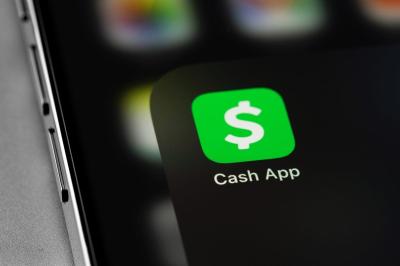How to Easily Block and Unblock Contacts on Cash App
Limiting interaction with particular individuals may become necessary as you use financial applications like the Cash App. You may avoid unsolicited messages or spam by blocking contacts. But you never know when you could change your mind and decide to talk to a banned individual again.
The Cash App has a simple but little-known method for banning and unblocking contacts. For those times when you change your mind, this post will show you how to easily block and unblock contacts on the Cash App. You can keep control of your Cash App experience by being knowledgeable about how to handle contacts.
Here's an overview of how to easily block and unblock contacts on the Cash App:
- Introduction to Blocking and Unblocking Contacts on Cash App
- Step-by-Step Guide to Blocking a Contact on Cash App
- Understanding the Implications of Blocking a Contact on Cash App
- How to Unblock a Contact on Cash App
- Tips for Managing Blocked Contacts on Cash App
- Safety Measures to Take When Blocking and Unblocking Contacts on Cash App
- Common Issues and Troubleshooting When Blocking and Unblocking Contacts on Cash App
- The Impact of Blocking and Unblocking Contacts on Cash App Transactions
- Exploring the Privacy Settings on Cash App for Contact Management
- Final Thoughts on Effectively Blocking and Unblocking Contacts on Cash App
Introduction to Blocking and Unblocking Contacts on Cash App
I will guide you through the process of blocking and unblocking contacts on the Cash App. This feature is useful when you want to prevent someone from contacting you or viewing your transactions. Here's how you can easily manage your contacts on the Cash App:
- Blocking a contact:
- Open the Cash App on your device.
- Go to the “Activity” tab at the bottom of the screen.
- Find the payment or request from the contact you want to block.
- Tap on the payment/request.
- In the details screen, tap on the three dots in the top right corner.
- Select “Block” from the options provided.
- Confirm the action to block the contact successfully.
- Unblocking a Contact:
- Open the Cash App on your device.
- Go to your profile by tapping the profile icon at the top right corner.
- Scroll down and select “Privacy & Security.”
- Under the “Blocked Contacts” section, you will see the list of contacts you have blocked.
- Tap on the contact you want to unblock.
- Select “Unblock” to remove the contact from your blocked list.
Blocking and unblocking contacts on the Cash App is a straightforward process that can help you control who can interact with you on the platform. Now that you have learned the basics of managing your contacts on the Cash App, you can easily handle unwanted interactions and keep your Cash App experience smooth and secure.
Step-by-Step Guide to Blocking a Contact on Cash App
I will guide you through the process of blocking a contact on the Cash App in a few simple steps.
- Open the Cash App: Begin by launching the Cash App on your mobile device.
- Navigate to the Activity Tab. Click on the clock icon located on the bottom-left corner of the screen to access the Activity tab.
- Select the payment: Find the payment associated with the contact you want to block and tap on it.
- Tap on the three dots. These dots can usually be found in the top right corner of the screen. Click on them to reveal more options.
- Choose “Block”: From the dropdown menu that appears after tapping the three dots, select “Block” to prevent further interactions with this contact.
- Confirm the Block: A confirmation message will pop up asking you to confirm the block. Click on “Confirm” to finalize the process.
- Success: Once confirmed, the contact will be successfully blocked, and you will no longer receive messages or payments from them.
Remember, if you ever wish to unblock this contact in the future, you can do so by following similar steps and selecting “Unblock” instead of “Block” in the options menu.
By following these steps, you can easily manage your contacts and interactions on the Cash App for a hassle-free experience.
Understanding the Implications of Blocking a Contact on Cash App
Blocking a contact on the Cash App can have various implications, and it's essential to understand them before taking this action. Here are some key points to consider:
- Blocking a contact on the Cash App means that you will no longer receive any messages or notifications from that person. This can be useful if you are trying to avoid someone or if you no longer wish to communicate with them.
- By blocking a contact on the Cash App, you will also prevent that person from sending you any money or payment requests. This can help eliminate any unwanted transactions from that individual.
- Keep in mind that blocking a contact on the Cash App is irreversible. Once you block someone, you will not be able to unblock them later. So, make sure you are certain about your decision before proceeding.
- It's important to note that blocking a contact on the Cash App will not prevent them from seeing your Cash App profile or making payments to you in person. They will only be restricted from contacting you through the app.
- If you have any pending payments or requests from the person you are planning to block, it's advisable to resolve them before blocking them. Blocking them could result in their inability to complete those transactions.
Overall, blocking a contact on the Cash App should be done thoughtfully, considering the repercussions it may have on your digital interactions and financial transactions.
How to Unblock a Contact on Cash App
If I've mistakenly blocked someone on Cash App and now wish to unblock them, Cash App makes it easy to reverse this action. Here's how you can unblock a contact on the Cash App:
- Access your Cash App: Open the Cash App on your mobile device. Make sure you are logged in to your account.
- Navigate to the profile icon: Tap on the profile icon or your profile picture at the top left or right corner of the screen.
- Select “Privacy & Security”: Scroll down and find the “Privacy & Security” option. Tap on it to proceed.
- Choose “Blocked Contacts”: Within the “Privacy & Security” section, you will find an option called “Blocked Contacts.” Tap on it to view a list of contacts you have blocked.
- Find the contact information to unblock: From the list of blocked contacts, locate the contact you wish to unblock.
- Unblock the Contact: Next to the contact's name, there should be an option to unblock them. Tap on this option to confirm that you want to unblock the contact.
- Confirmation: A confirmation pop-up will appear, asking if you are sure you want to unblock the contact. Confirm the action, and the contact will be unblocked instantly.
Remember, once you unblock a contact on the Cash App, they will be able to send you money, request funds, or message you again.
Tips for Managing Blocked Contacts on Cash App
- When managing blocked contacts on the Cash App, it's essential to regularly review your blocked list to maintain control over who can contact you through the app.
- If you accidentally block a contact on the Cash App, remember that you can unblock them at any time by following a few simple steps within the app.
- Be cautious when blocking contacts on the Cash App, as they will no longer be able to send you money or contact you through the app once they are blocked.
- If you encounter any issues with managing blocked contacts on Cash App, such as not being able to unblock someone, don't hesitate to reach out to Cash App support for assistance.
- Consider setting boundaries and rules for who you block on the Cash App to ensure that you're using the feature responsibly and effectively.
- Keep in mind that blocking someone on the Cash App is a personal choice, and you should do what makes you feel safe and secure while using the app.
- It's a good idea to keep track of any contacts you've blocked on the Cash App, so you can easily manage your blocked list and make any necessary changes as needed.
Safety Measures to Take When Blocking and Unblocking Contacts on Cash App
I. Confirm the Contact's Identity: Before blocking or unblocking a contact on the Cash App, I always ensure that I am dealing with the correct person. Confirming the identity of the contact helps avoid any accidental or fraudulent actions.
II. Double-Check Contact Information: It is crucial to double-check the contact information before blocking or unblocking someone. This step ensures that I am selecting the right person and not making a mistake that could lead to potential issues.
III. Avoid Blocking/Unblocking Unknown Contacts: To maintain security on the Cash App, I never block or unblock contacts that I do not recognize. It is best to avoid interactions with unknown individuals to prevent any unauthorized access to my account.
IV. Secure Your Cash App Account: Before making any changes to my contact list, I always make sure that my Cash App account is secure. This includes using a strong password, enabling two-factor authentication, and regularly monitoring my transactions for any suspicious activity.
V. Educate Yourself on Cash App Security: Staying informed about the latest security measures and updates on Cash App is essential. By educating myself on potential risks and best practices, I can better protect my account when managing contacts.
VI. Contact Cash App Support if Needed: If I encounter any issues or suspect fraudulent activity while blocking or unblocking contacts, I reach out to Cash App Support immediately. Reporting any concerns promptly can help prevent further complications.
By following these safety measures, I can confidently manage my contact list on the Cash App while prioritizing the security of my account and personal information.
Common Issues and Troubleshooting When Blocking and Unblocking Contacts on Cash App
I have encountered a few common issues while blocking or unblocking contacts on the Cash App. Here are some troubleshooting tips to help you resolve these issues:
- Contact Not Blocked: If you are having trouble blocking a contact, make sure you follow the steps correctly. Sometimes, network issues can also prevent the action from being completed. Check your internet connection and try again.
- Error Messages: If you receive an error message when trying to block or unblock a contact, double-check the contact details for any discrepancies. Ensure that the phone number or Cash App ID is entered correctly.
- App Crashing: In some cases, the Cash App may crash when you try to block or unblock a contact. I suggest restarting the app and trying again. If the issue persists, consider reinstalling the app to fix any potential software glitches.
- Contact Reappears: Sometimes, a contact you have blocked may reappear on your list. This could be due to synchronization issues. Try refreshing your contact list or logging out and back into your Cash App account to force a sync.
- Unable to Unblock: If you are unable to unblock a contact, ensure that you are following the correct steps. Double-check the contact list to confirm if the unblocking action was successful. If the issue persists, reach out to Cash App support for further assistance.
By troubleshooting these common issues, you should be able to block and unblock contacts on the Cash App without any difficulties.
The Impact of Blocking and Unblocking Contacts on Cash App Transactions
When I block a contact on the Cash App, it immediately restricts them from sending me money or requesting funds. This action also means that I won't receive any notifications from the blocked person in the app. Conversely, unblocking a contact opens the channels for transactions to resume as normal.
- Blocking a contact prevents them from making any further transactions with me on the Cash App.
- Unblocking a contact restores the ability for transactions to flow smoothly between us.
- Take note that blocking a contact is irreversible, so make sure it's a decision you are confident about.
- Blocking someone will not reverse any transactions that have already taken place. So, any past transactions with the blocked contact will remain unchanged.
- Unblocking a contact will not automatically restore any previous transactions that were blocked. You may need to manually reinitiate any transactions that were halted during the block.
Blocking and unblocking contacts can have a significant impact on the way you engage in transactions through the Cash App. It's crucial to consider the consequences before taking these actions to ensure a seamless experience on the platform.
Exploring the Privacy Settings on Cash App for Contact Management
As I navigate through the privacy settings on the Cash App, I realize the importance of managing my contacts effectively. Here's how you can explore the privacy settings on the Cash App for contact management:
- Accessing Privacy Settings: To begin, I open the Cash App on my device and navigate to the profile icon on the top right corner. From there, I select “Privacy & Security” to access the privacy settings.
- Managing Contact Permissions: Within the privacy settings, I find the option to manage contact permissions. By toggling this setting on or off, I can control whether Cash App has access to my contacts for friend recommendations and other features.
- Blocking Contacts: If there are specific contacts I want to block on the Cash App, I can do so by going to the “Blocked Numbers” section. Here, I have the option to manually enter a phone number or choose from my contact list to block.
- Unblocking Contacts: Similarly, if I wish to unblock a contact, I can navigate back to the “Blocked Numbers” section and select the contact I want to unblock. This simple process allows me to manage my blocked contacts efficiently.
- Reviewing Privacy Settings Regularly: It is essential to review my privacy settings regularly to ensure that my contact list is up-to-date and that I am comfortable with the level of access Cash App has to my contacts.
Exploring the privacy settings on the Cash App has empowered me to take control of my contact management and enhance my overall user experience on the platform.
Final Thoughts on Effectively Blocking and Unblocking Contacts on Cash App
Blocking and unblocking contacts on the Cash App is a simple process that can help you maintain control over your interactions and protect your privacy. By following the steps outlined in this guide, you can easily manage your contact list and prevent unwanted communication.
When blocking a contact, remember that they will no longer be able to send you money or request payments. This can be useful if you want to stop receiving messages or transactions from a specific individual. However, be mindful that once you unblock a contact, they will regain the ability to interact with you on the Cash App.
I recommend regularly reviewing your blocked contact list to reassess the need for each block. People can change and situations can evolve, so it's essential to stay proactive in managing your contacts. Additionally, keep in mind that blocking someone on the Cash App does not prevent them from contacting you through other means outside the app.
If you ever accidentally block someone or change your mind about a block, rest assured that the process of unblocking contacts is straightforward. With just a few taps on your screen, you can easily reverse the block and restore communication with the individual.
Overall, maintaining a clean and organized contact list on the Cash App is crucial for a seamless and secure user experience. By utilizing the blocking and unblocking features effectively, you can have greater control over who can interact with you on the platform.