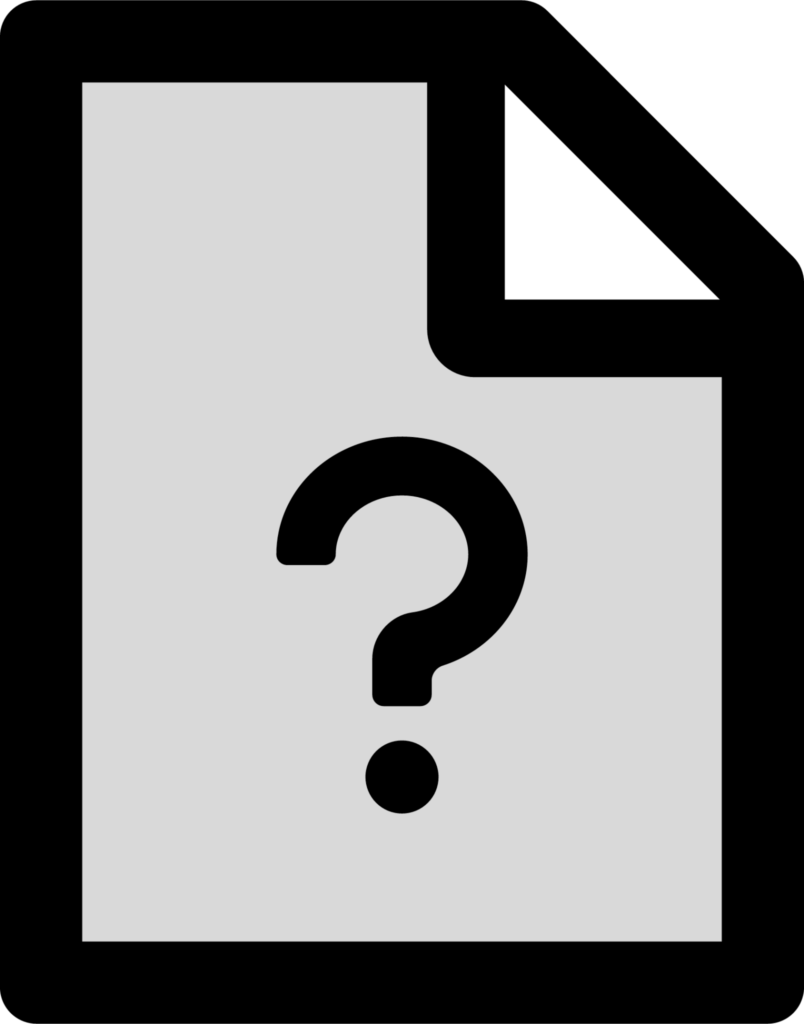A Beginner's Guide: How to Open Unknown Files
Here are several efficient techniques for effortlessly opening unknown files. Follow the detailed instructions provided, utilize the suggested tools, and resolve any issues with useful tips.
If you are encountering difficulty opening an unknown file, it is likely due to the fact that your operating system does not support this specific file type. Typically, you will need to install a specialized application in order to access the file.
If you are struggling to open an unknown file, we will now present you with some reliable methods to do so.
Here is an introduction to how to access unknown files:
Opening unfamiliar files may appear intimidating initially, particularly when you are uncertain about their nature or source. Nevertheless, by utilizing appropriate tools and taking necessary precautions, you can effectively and securely navigate through this procedure. Presented below is a comprehensive guide tailored for beginners, aiming to assist you in opening unknown files.
- Stay Cautious: Always exercise caution when dealing with unknown files. These files could contain harmful software or malware that may harm your device.
- Identify the File Type: Before attempting to open the file, try to identify its file type. This can give you a clue as to which program will be best suited to open it.
- Use Trusted Software: Make sure you have reputable software installed on your device to open unknown files. Programs like antivirus software can help scan and protect your device from potential risks.
- Online Tools: Consider using online file analysis tools to scan unknown files for any potential threats before opening them on your device.
- Check File Extensions: Pay attention to file extensions. Common ones like .docx, .pdf, .jpg, etc., are generally safe. However, be cautious of less common or executable file extensions like .exe, .bat, .scr, etc.
- Backup Your Data: It's always a good practice to back up your important data before attempting to open unknown files. This way, you can prevent any potential loss in the event of an issue.
- Seek Expert Help: If you are unsure about the file or its origin, it's best to seek help from IT professionals or experts who can assist you in analyzing and opening the file safely.
By following these guidelines, you can navigate the process of opening unknown files with more confidence and security. Remember, it's better to be cautious and take preventive measures than risk potential harm to your device or data.
Understanding Unknown Files
When dealing with unknown files, it is crucial to approach them with caution and understanding. Here are some key points to consider:
- File Extensions: Check the file extension to get a clue about the file type. Common extensions include .txt for text files, .jpg for images, .pdf for documents, etc. This can give you an idea of what program may be able to open the file.
- File Header: The file header, also known as the magic number, is the initial few bytes of a file that can help identify its type. Some software tools can analyze this header to determine the file format.
- Online Tools: Utilize online file analysis tools that can help identify unknown file types. Websites like Filext.com or FileInfo.com offer databases of file extensions and programs that can open them.
- Ask the Sender: If the file was sent to you by someone else, reach out to the sender for clarification. They can provide information on the file type and possibly suggest the appropriate program to open it.
- Use Text Editor: Try opening the file in a text editor to view its contents. This can sometimes give you insights into the file type and help you determine the suitable program to use.
- Be Cautious: Exercise caution when opening unknown files, especially those received from unfamiliar sources. Malicious files can harm your computer, so always use reputable antivirus software to scan files before opening them.
Understanding unknown files is a fundamental step in opening them safely and effectively. By following these guidelines, you can navigate the challenge of dealing with unfamiliar file types with confidence.
Risks Associated with Unknown Files
When dealing with unknown files, it is crucial to be aware of the potential risks they pose to your device and personal data. Here are some risks associated with opening unknown files:
- Malware Threats: Unknown files can contain malicious software, such as viruses, worms, ransomware, or spyware, that can harm your device or steal sensitive information.
- Data Loss: Opening unknown files can lead to data corruption or loss if the file contains code that interferes with the functioning of your system or software.
- Identity Theft: Some unknown files might be designed to collect personal information stored on your device, putting you at risk of identity theft.
- Phishing Attacks: Cybercriminals often use unknown file attachments in phishing emails to trick users into revealing sensitive information or downloading malware.
- System Vulnerabilities: Unknown files can exploit security vulnerabilities in your operating system or software, potentially giving attackers unauthorized access to your device.
Therefore, it is essential to exercise caution when opening unknown files to protect your device and personal information from these potential risks. Remember to always verify the source of the file and use up-to-date antivirus software to scan unknown files before opening them.
Virus and Malware Protection
When dealing with unknown files, ensuring your system is protected from potential viruses and malware is crucial. Here are some important steps to take:
- Install Antivirus Software: Begin by installing reputable antivirus software on your device. This software will help detect and remove any malicious software that may be present in the unknown file.
- Update Antivirus Definitions: Regularly update your antivirus software to ensure it has the latest virus definitions. This will help in identifying even the newest threats.
- Scan the Unknown File: Before opening or executing the unknown file, scan it using your antivirus software. This scan will help flag any potential threats before they can harm your system.
- Enable Firewall Protection: Activate your device's firewall to prevent unauthorized access to your system through the unknown file. This provides an additional layer of security.
- Use Malware Removal Tools: In case your antivirus software detects malware in an unknown file, utilize malware removal tools to eliminate the threat completely.
- Exercise Caution: Even with antivirus protection, exercise caution when opening unknown files. Avoid downloading files from untrustworthy sources, and be wary of email attachments from unfamiliar senders.
Remember, proactive measures like regular system scans and cautious behavior while browsing can significantly reduce the risk of falling victim to viruses and malware when dealing with unknown files.
File Conversion Tools
- When encountering unknown file types, file conversion tools can be your best friend.
- Convert the unknown file into a more common format for easy access and viewing.
- There are several online and offline tools available to assist you in converting unfamiliar file formats.
- Online Converters:
- Websites like Zamzar, Convertio, and FileZigZag offer free online file conversion services.
- These platforms support a wide range of file types, like documents, images, videos, and audio.
- FileViewerPlus:
- If you prefer an offline tool, FileViewerPlus is a versatile software that can open and convert over 300 file formats.
- It provides a user-friendly interface and supports various types of files, making it a useful tool for file conversion.
- Adobe Acrobat:
- For PDF files or documents, Adobe Acrobat offers a reliable solution for conversion.
- You can easily convert PDFs to Word, Excel, or PowerPoint formats using Adobe Acrobat.
- Microsoft Office Suite:
- If you have Microsoft Office installed on your computer, it can also be used for file conversion.
- Programs like Word, Excel, and PowerPoint can open and save files in different formats, making it a convenient option for basic conversions.
Remember, when using file conversion tools:
Double-check the converted file for accuracy and formatting. Be cautious of online converters to protect your data privacy. Keep backups of the original files before conversion to avoid any data loss.
Online File Analysis Services
When encountering an unknown file format, utilizing online file analysis services can be a valuable tool in identifying the type of file you are dealing with. These services offer a platform where you can upload your file and receive detailed information about its format and content. Here are some steps to follow when using online file analysis services:
- Choose a Trusted Service: Look for well-known and reputable online file analysis services to ensure accurate results and protect your data privacy.
- Upload the file: Select the file you want to analyze and upload it to the platform. The service will then begin the analysis process.
- Review the Results: Once the analysis is complete, review the information provided by the service. This may include details on the file format, potential security risks, and recommendations on how to open the file.
- Follow Recommendations: If the analysis service provides recommendations on how to proceed with opening the file, consider following them to ensure the safety of your device and data.
Using online file analysis services can be especially helpful when dealing with unfamiliar or potentially harmful file formats. By leveraging the expertise of these services, you can better understand the nature of the file and make informed decisions on how to proceed. Remember to always exercise caution when opening files from unknown sources and prioritize your online security at all times.
Seeking Help from Tech Support Forums
If you encounter difficulties opening an unknown file, seeking help from tech support forums can be highly beneficial. Here's how you can effectively use these forums to get the assistance you need:
- Research the issue: Before posting a query on the forum, conduct a thorough search to see if someone else has faced a similar problem. Often, you may find a solution already exists.
- Provide Detailed Information: When seeking help, be sure to provide as many details as possible about the unknown file. Include the file extension, any error messages you receive, and the context in which you received the file.
- Use Descriptive Titles: When creating a post on a tech support forum, use a clear and descriptive title that accurately summarizes your issue. This will help attract the attention of those who can offer assistance.
- Engage with the community: Be active in the tech support forum community. Respond to any follow-up questions or requests for additional information promptly to keep the troubleshooting process moving forward.
- Respect Forum Guidelines: Each forum will have its own set of rules and guidelines. Make sure to read and adhere to these guidelines to ensure a positive interaction with other forum members.
- Express Gratitude: Once you receive help and successfully resolve the issue, remember to express your gratitude to those who assisted you. This fosters a sense of community and encourages others to help in the future.
By following these guidelines, you can effectively leverage tech support forums to open unknown files and resolve any related issues you may encounter.
Virtual Machine Installation
Setting up a virtual machine to open unknown files can provide a safe environment for investigation. Follow these steps to install a virtual machine on your computer:
- Choose a Virtual Machine Software: Select a reputable virtual machine software such as VirtualBox, VMware, or Parallels Desktop.
- Download the software: Visit the official website of the chosen virtual machine software and download the installer.
- Install the software: Run the installer and follow the on-screen instructions to complete the installation process.
- Create a New Virtual Machine: Open the virtual machine software and create a new virtual machine. Allocate sufficient resources like RAM and storage space for the virtual machine.
- Install an Operating System: You will need to install an operating system on the virtual machine. Use a legitimate OS installer or image file to proceed.
- Configure Settings: Customize the virtual machine settings according to your preferences. You can adjust network settings, display resolution, and other configurations.
- Install Updates and Security Software: Ensure that the operating system on the virtual machine is up to date with the latest security patches and install antivirus software for additional protection.
By following these steps, you can create a virtual machine environment to safely open and explore unknown files without risking your primary operating system.
File Extension Identification Tools
When encountering an unknown file, you can rely on various tools to identify the file extension and open it correctly. Here are some useful tools you can utilize:
- File Viewer Plus: This comprehensive tool supports over 300 file formats and can open, edit, and convert various file types. It includes a built-in file identifier to recognize unknown file extensions.
- TrID is a utility that uses a database of file extension signatures to identify unknown file types accurately. You can simply upload the file, and TrID will analyze its content to determine the correct file extension.
- Online File Converter: Websites like Zamzar or Filext.com offer online file conversion services that can help identify and convert unknown file types. Upload the file to the website, and it will recognize the file extension and suggest compatible programs to open it.
- Filext.com File Identifier: This online tool allows you to enter the file extension or upload the file directly to identify its type. It provides detailed information about the file format and suggests suitable software for opening it.
- FileAlyzer is a tool that not only identifies file extensions but also provides detailed information about the file's structure and content. It is particularly useful for analyzing unknown files to determine their purpose.
Using these file extension identification tools can help you easily identify and open unknown files without the need for manual guesswork. By leveraging these resources, you can ensure that you are using the appropriate software to access and work with unfamiliar file types effectively.
Educational Resources and Online Courses
- Look for online courses on platforms like Coursera and Udemy, which offer tutorials on how to open and work with different types of unknown files.
- Visit educational websites like Khan Academy or Codecademy that provide free resources to help you understand file formats and how to access them.
- Join forums and online communities like Reddit or Stack Exchange, where you can ask for help from experts and other users who may have experience with the specific file type you are trying to open.
Online forums can be valuable resources for troubleshooting unknown file types. Users often share tips and solutions for opening and converting obscure file formats.
- Explore YouTube tutorials that walk you through the process of opening unknown files using specific software or tools. Video demonstrations can be especially helpful for visually impaired learners.
- Consider enrolling in a formal online course on file management and data handling to gain a comprehensive understanding of various file formats and the tools available to work with them.
Remember, investing time in learning about file formats and how to open unknown files can enhance your digital skills and make you more efficient in handling diverse types of data.
When Should You Use a File Identifier?
If you're unsure of the file's material and you have a suspicion that the file could be damaged, an identifier tool can be useful. Consider some of the possible applications that could be made together.
| When to Use a File Identifier | Description |
|---|---|
| Unknown File Types | When encountering a file with an unfamiliar extension or format, a file identifier recognises and categorises it. This provides type and structure information. |
| Security Concerns | For uncertain file safety, the identifier determines its type, potentially warning of known file types linked to security risks. |
| Troubleshooting Compatibility | When facing difficulties opening a file with an unknown extension, the file identifier helps determine its type for suitable software selection. |
| Diverse File Formats | It is useful when dealing with varied file types, enabling quick identification and categorization and streamlining the process. |
| Archived or Older Files | Assisting in understanding format or type of archived or older files with unrecognisable extensions, aiding proper handling and access. |
Free File Identifier Tools You Can Use
| File Identifier Tools | Description |
|---|---|
| CheckFileType.com | A free online tool distinguishes file types by content rather than file extension. |
| TrID | A free utility that identifies file types by examining their binary signatures. |
| Hachoir | A Python library enables digital investigators to explore and modify binary files. |
| PFCEx | A free tool designed to extract information from AOL Personal Filing Cabinet (PFC) files. |
| MiniDumper | A free tool showcasing a hexadecimal dump of a file's header. |
| DBHeise/fileid | A tool that identifies file types based on their “magic numbers.” |
3. Go for a Universal File Viewer
In contrast to file identifiers, which focus on identifying the type of file, universal file viewers are equipped to display the material within. They're equipped to play a variety of file formats.
When Should You Use a Universal File Viewer?
| Scenario for Universal File Viewer | Description |
|---|---|
| Diverse File Formats | Efficient handling of a wide array of file types without specific software for each format. |
| Quick Viewing Access | Rapid access to content within different files without needing multiple applications. |
| Compatibility Challenges | Overcoming issues related to compatibility with specific file types by accommodating multiple formats. |
| Convenience and Efficiency | Streamlining the viewing process by providing a single platform for various file types. |
| Resource Accessibility | practical solution for accessing different file types when specific software is unavailable or impractical. |
Free Universal File Viewers
| File Viewer Software | Description |
|---|---|
| Universal Viewer | Offers various viewing modes and the ability to customise file appearances. Provides a portable solution for opening multiple file formats. |
| Free Viewer | Designed for Windows, supports diverse file formats such as Google Earth Files, SRT Subtitles, VCard Files, Windows PE modules, Torrents, and Icons. It provides basic view options, simple editing, and includes a hex editor tool. |
| File Viewer Lite | Specifically for Windows users, it allows viewing of various file types, like documents and media files. Includes an Image menu for enhancing image viewing experience. |
| Free File Viewer | Centralizes the viewing of different file types and formats in one place, supporting an extensive list of file formats. |
Troubleshooting When Opening Unknown Files
Some issues may occur like this.
| File Issues | Description |
|---|---|
| File Corruption | It occurs when a file becomes damaged, rendering it unreadable. Factors contributing to this issue include incomplete downloads, hardware problems, or software errors. Resolution often involves attempting to repair the file or finding an undamaged version. |
| Compatibility Issues | Arise when the software or application used to open a file is incompatible with its format or structure. For example, using an outdated program to open a file created in a specific software version may lead to compatibility issues. Resolving this issue typically involves using an application that supports the file type or ensuring compatibility between the software and file versions. |
| Missing File Dependencies | Some files require additional supporting files, known as dependencies, for proper functionality. These may include libraries, plugins, or other documents necessary to open and display the file's content. Addressing this issue involves obtaining and installing the required dependencies to enable the file's correct functionality. |
| Codecs | Tools are used to encode and decode digital data, particularly audio and video files. Missing or outdated codecs can hinder the proper playing or displaying of multimedia files. Resolving this issue usually involves installing or updating the necessary codecs within your media player or software to ensure proper decoding of the file's content. |
Conclusion
You now possess a solid understanding of how to open unknown files efficiently. Remember, the primary rule for handling unknown files is caution. Always proceed with care, ensuring your device's security remains a priority. Here's a quick recap to assist you:
- Identify the file type. Use online resources or software tools to determine the file's format.
- Use trusted software. Utilize reliable applications to open unknown files, reducing the risk of malware.
- Scan for viruses: Prioritize scanning any unfamiliar files before opening them to safeguard your system.
- Check file extensions: Be wary of executable file types like.exe and.bat, as they can pose security threats.
- Research the file: If uncertain, research the file's origin or ask for assistance from knowledgeable sources.
Always exercise prudence when handling unfamiliar files. Your device's security and your personal data's integrity are paramount. By following the steps outlined in this guide, you can navigate the process of opening unknown files with confidence and a security-first mindset. Stay vigilant, stay informed, and enjoy exploring new files safely.